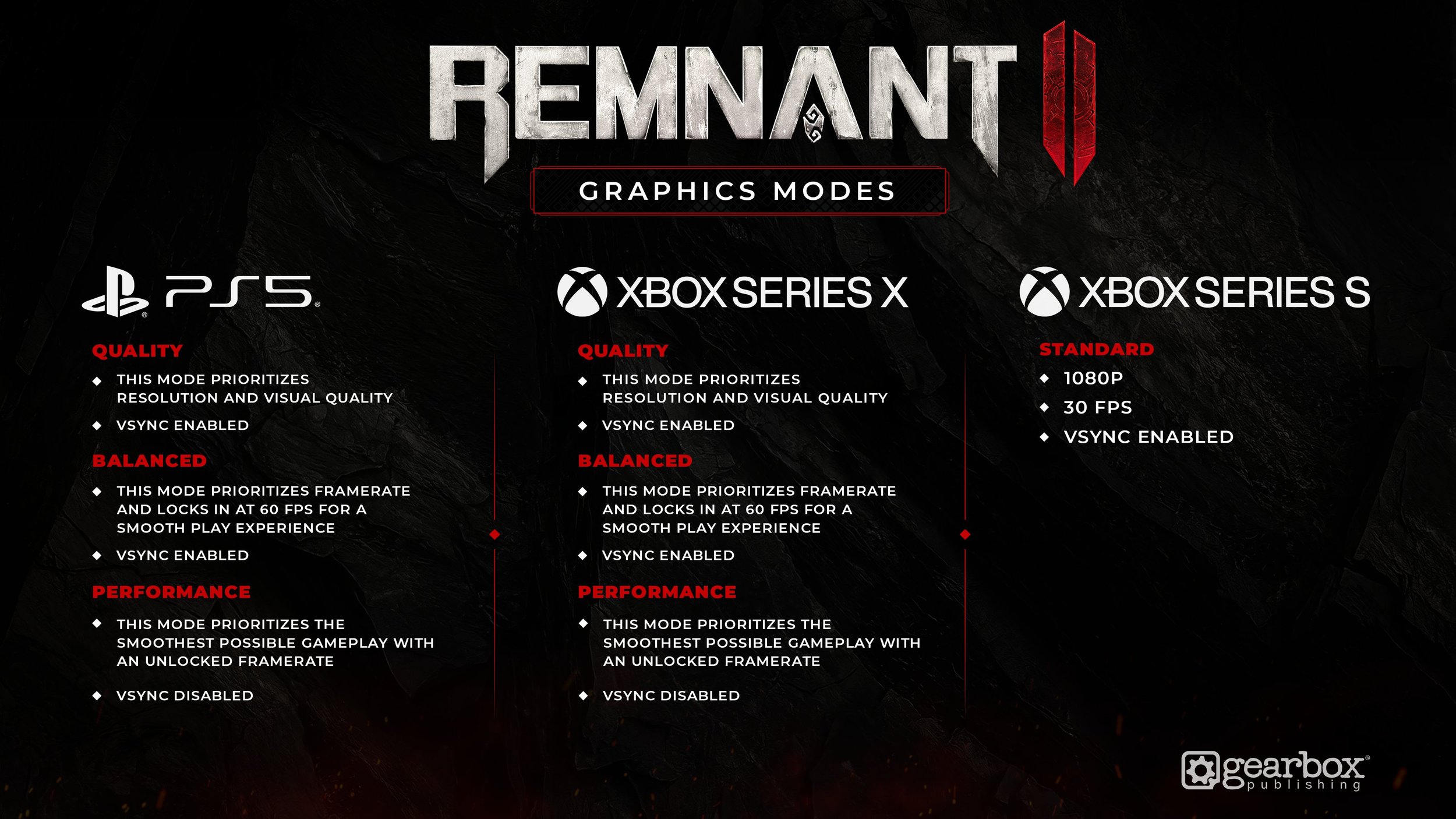--General Info--
Here's a list of fixes for some common issues players have come across while playing the game. We'll be sorting out, updating, and looking after the game after launch, but for now, we're putting out some quick fixes so you can get back to enjoying the game!
If you come across any more problems, give us a shout. We're always on the lookout for issues, ready to help you out, and prepping fixes for our first patch.
--General Performance--
We've heard from a few folks about the game's overall performance. We're definitely going to roll out performance updates after the game's launch. But for the sake of transparency, we designed the game with upscaling in mind (DLSS/FSR/XeSS). So, if you leave the Upscaling settings as they are (you can hit 'reset defaults' to get them back to normal), you should have the smoothest gameplay.
You're free to tweak other settings for better performance – changes to Shadow Settings will make the biggest difference besides Upscaling.
Still having trouble with the game's performance even after using our recommended settings? Just let us know. We're here to help sort out any issues you're facing.
--Game Requires DX12 Error--
Step 1: Make sure your Windows is up-to-date, and you've got the latest drivers installed.
Step 2: If that doesn't do the trick, here's something else you can try (this is for Nvidia, but let us know if you're having this issue with other graphic cards):
Install the latest Nvidia driver (make sure to tick the "clean install" checkbox)
Restart your computer after the video driver install
If needed (give the game a shot first), uninstall the game completely, then reinstall it
Step 3: If none of the above help, some folks have found success by installing the Nvidia Studio Driver instead of the Game Ready Driver.
Step 4: Oddly enough, adding -d3d12 to the command line has solved the issue for some people, even though it's the exact opposite of what the error message suggests.
—AMD GPU DX12 Issues—
We’ve had folks report that the following drivers address their AMD GPU DX12 issues:
If you are on legacy use these versions:
-21.4.1
-21.5.2
If you are not legacy use this:
-23.7.1
When you install, even if the game tells you to update click “no”.
--Out Of Memory when Loading (4090 + others)--
This problem seems to pop up more often with 4090s and specifically 13900k Chips. But it might also happen with other models. If you encounter this issue, let us know what hardware you're using.
Some people have had limited luck with the following steps:
-Start the game in Windows 8 Compatibility Mode
-Load the game
-Tweak/Lower your Graphics Settings
-Exit, then start the game normally (not in Windows 8 Compatibility)
-Load the game (if this works, great!)
-Go back to Graphics Settings and adjust the settings again.
Other people have had success just disabling overclocking. This is something we are still looking into, though in many cases people who get this error are getting it in other games as well. We will update this if we come up with any other solutions.
—Hardcore Rewards—
Rewards in Hardcore mode can be found on vendors in Ward 13 after they are unlocked.
—Ar750 Graphics Card owners—
We have identified a rendering issue with Arc750 graphics cards. We are working hard to fix this issue for the general game branch, but in the meantime you can change your steam build to Beta_Arc750. This beta branch will fix the issue (though has issues with other cards so you should only use it if you have the Arc750). You can pick this beta branch by right clicking on the game in steam, selecting Properties->Betas then selecting Beta_Arc750 in the Beta Participation dropdown.
--Corrupted Saves--
If your save files get corrupted, we do keep backups of the save file in the same folder as your other save games.
Step1: Locate your save folder.
It is located here: %USERPROFILE%\Saved Games\Remnant2\Steam
In that folder will be a sub-folder named after your steam ID. There should only be one subfolder in there, so just check in there.
Step2: Backup that whole folder somewhere just in case
Step3: We keep up to 3 backups of both your profile and your save games. There will be profile.sav, and save_0.sav. These are your save files. The backups end in .bak1, .bak2, .bak3. .bak1 is the most recent.
Delete your .sav files and rename the backup files (.bak1) to have the .sav extension. This should restore you to a previously uncorrupted version of your save.
--UI Hitch on PC when Leaving Menu--
We've identified an issue here and already have a fix. This will get fixed with our first patch.
--Resources--
These links have helped many people get into their respective games and have also helped people get into R2. Let us know what works for you:
https://forums.tomshardware.com/threads/out-of-video-memory-error-on-multiple-games-with-4090.3794417/
https://forums.tomshardware.com/threads/4090-out-of-video-memory-trying-to-allocate-a-rendering-resource.3798616/page-2
NVIDIA
Nvidia GeForce Experience link this will install their software and updater:
https://www.nvidia.com/en-us/geforce/geforce-experience/download/
Nvidia Game Ready drivers, stand alone driver installer, there are links to desktop and laptop versions of the card and you will need to select the relevant driver for your particular card:
https://www.nvidia.com/en-us/geforce/game-ready-drivers/
Note: Use the clean install version and reboot after installing.
AMD
AMD Driver support:
https://www.amd.com/en/support
AMD Software: Adrenalin Edition
https://www.amd.com/en/technologies/software